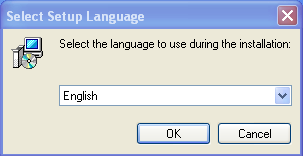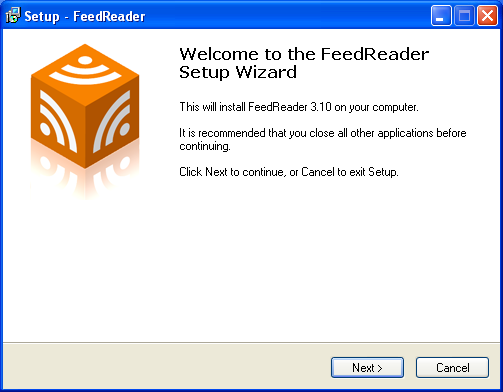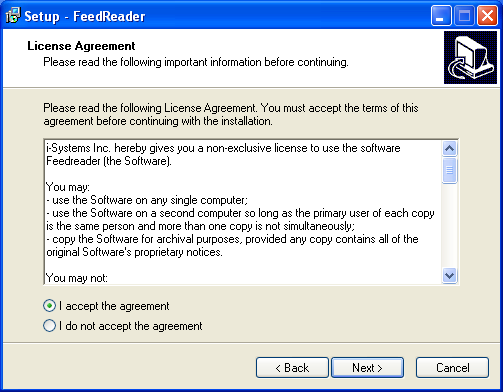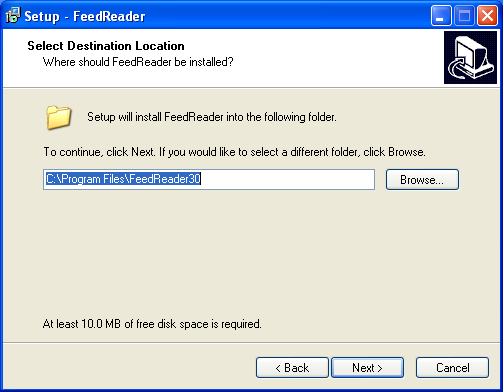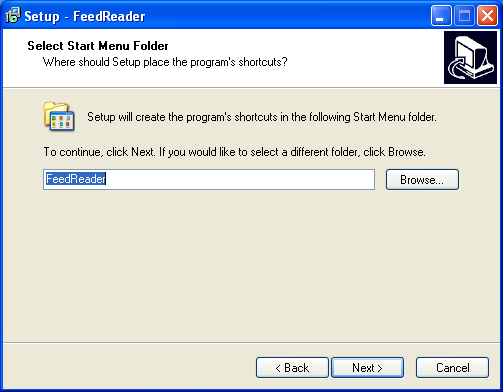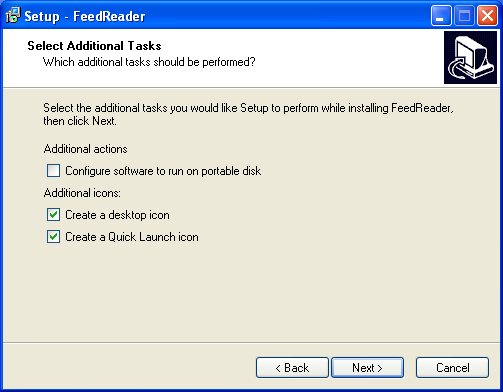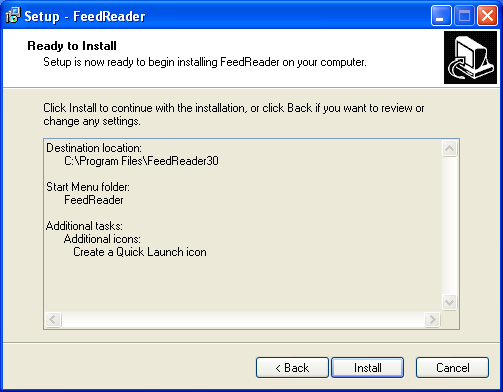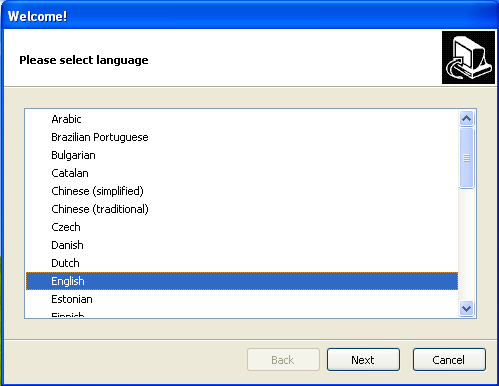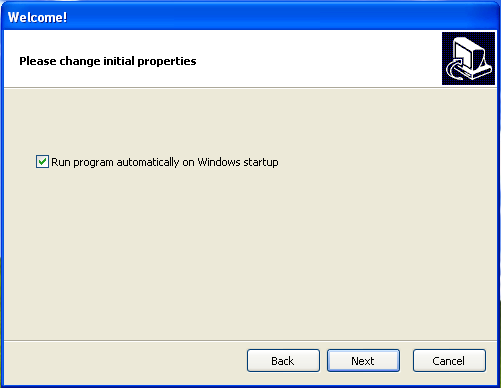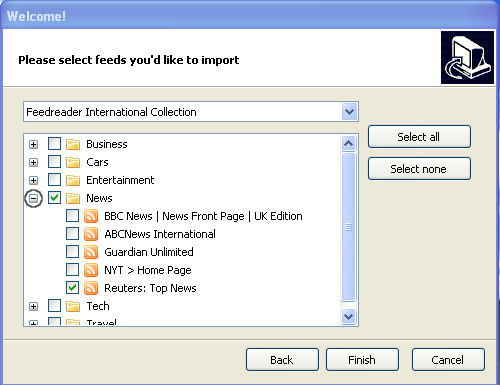Installing FeedReader
- Find the file FeedReader310Setup.exe that you downloaded
in the previous step. Double-click on
FeedReader310Setup.exe (or similarly
named version). Choose your setup language:
with
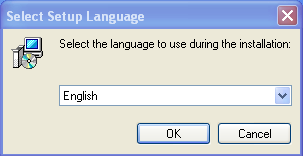
- You will see the following. Click on Next.
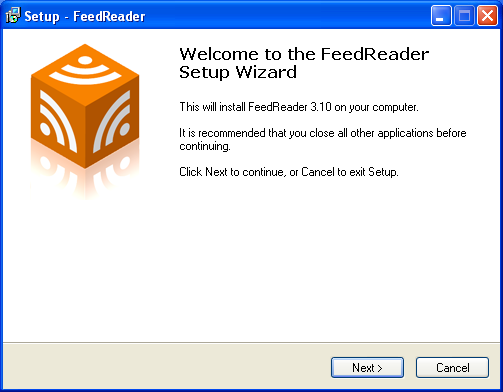
- Read the License (if you desire), click on "I accept the
agreement", then click on Next.
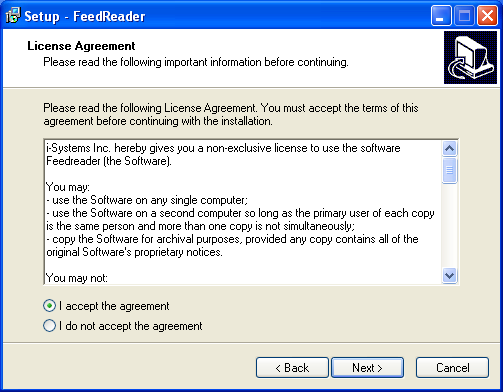
- Next you will see a Setup window asking where you want
to install FeedReader. What is below is fine. Click on Next.
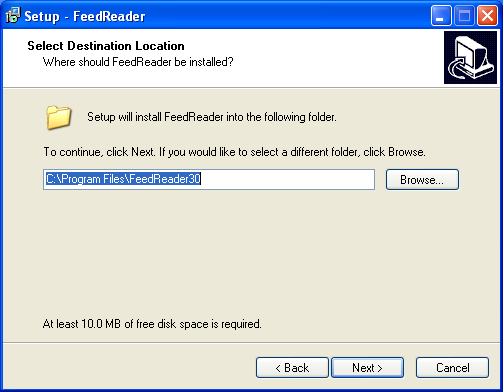
- Next you will be asked where should the programs shortcuts
to be placed. Click on Next once you've selected the
packages.
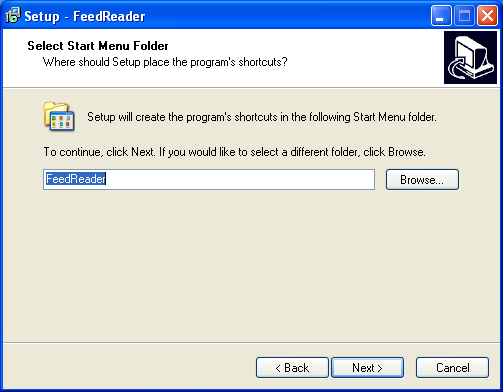
- For the next window, you will be asked what additional
tasks that you want performed. None of these is required.
I personally like the Quick Launch icons. Click Next when
ready.
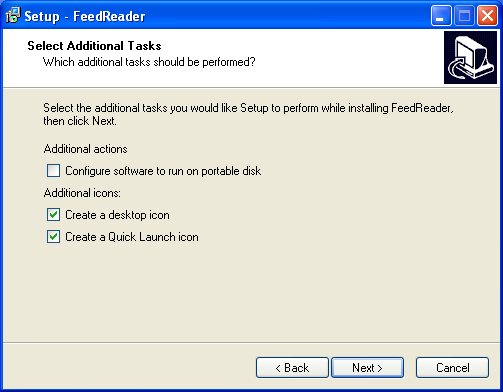
- Click on Install.
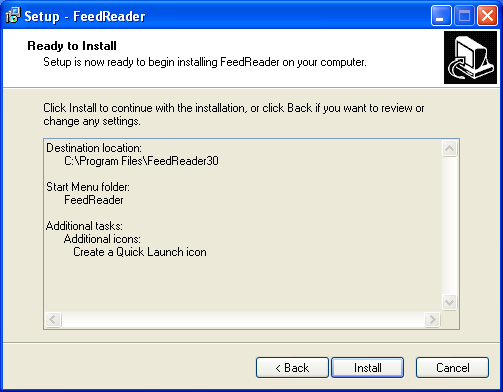
Configuring FeedReader
- Next we wait for the program to finish
installing. Once it is finished, it runs itself for the
first time. Now we can configure it. Select the language you
want to use (I'll assume its English). Click on Next.
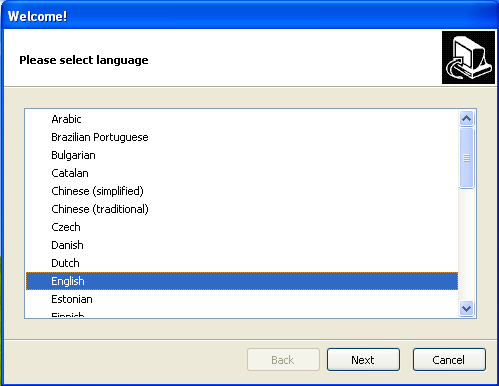
- Select whatever initial properties you want working. If you have
broadband access and your computer is connected to the internet
all the time, I would suggest you run the program automatically
when Windows starts up. If you have dialup internet access, it
would be wise to not have the program run automatically at
startup. Make your choice and select next.
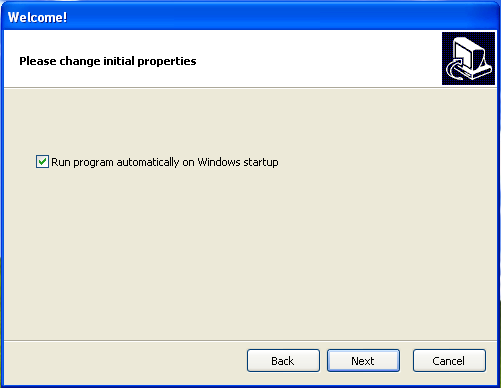
- Next, you're prompted to select the feeds you'd like to subscribe
to. A warning: Don't select a lot of feeds, as you'll find it's
hard to keep up with all the feeds. I would suggest you
try one or two feeds. Don't check the box left of the directories
as that will add ALL the feeds from that category. Rather, click
on the plus sign to the left of the directories (I've circled it
in the graphic below). This will expand the directory and show
you several individual feeds. Click on the boxes left of them
instead. Click Finish once you're ready!
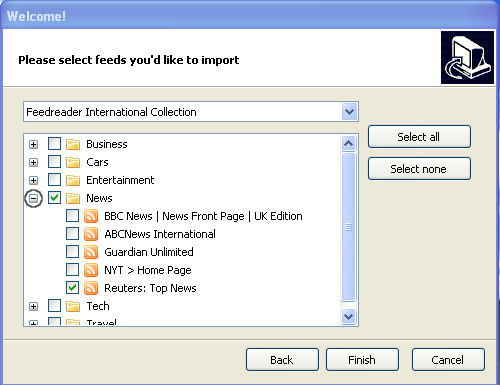
- If you want to add a feed manually, then proceed to the next section.
S. Hyde
Last modified: Fri Jan 19 01:16:19 HST 2018
 Back
Description
Download FeedReader
Installing FeedReader
Configuring FeedReader
Adding a Feed Manually
Back
Description
Download FeedReader
Installing FeedReader
Configuring FeedReader
Adding a Feed Manually