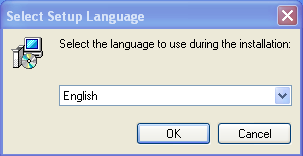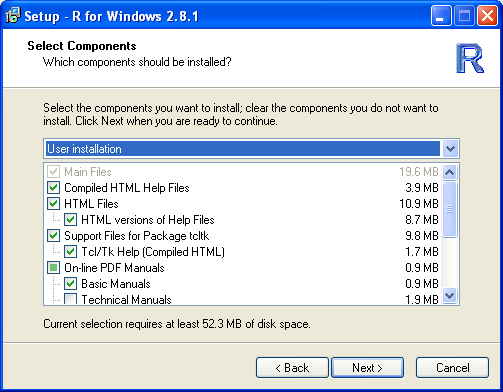Installing R
- Download the R binaries. (version 4.2.2 is out)
- Go to https://www.r-project.org
- Click on CRAN on the left under downloads;
- Choose a mirror.
- Choose the Windows option.
- Click on base.
- Download R by right-clicking on R-2.8.1-win32.exe (or a
later aptly named version). Save it to a directory that's easy to
find.
- Install R.
- Double-click on R-2.8.1-win32.exe (or similarly
named version). Choose your setup language:
with
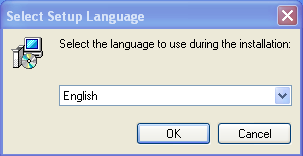
- Follow the directions given with the following caveats:
- When it asks which components you should
install, only the first one is required. However,
the help files you will find useful. I'd install
the default.
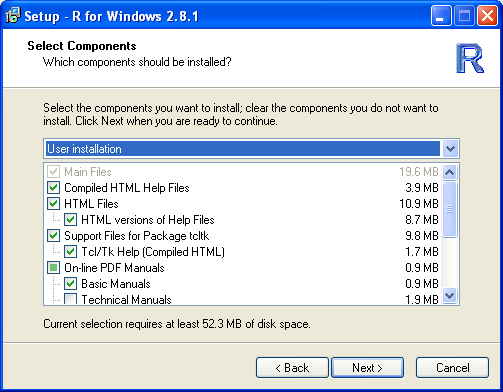
- Select "Yes" if you want to customize the startup.
Selecting "Yes" allows you to customize the startup
interface (One big window or multiple windows (default)),
the type of help (plain text, html, or compiled html
(default)), or type of internet access (internet2 or
standard setting (default)). Unless you have a reason to do
so, I would select "No" and click next. If you do select
customization, I like the SDI interface instead of the MDI
interface. If your school makes use of the Internet 2, I'd
use that as well, since downloads will be faster (if
downloading from another school with Internet 2).
NOTE THAT BOTH TINN-R and NOTEPAD++ REQUIRE R TO BE USING
THE SDI INTERFACE!!!!

- R is installed! R is a very easy program to install.
Easier than Emacs.... Now that R is installed, you can
delete the installation file.
- Now you can proceed and install Rstudio, Emacs, Rcmdr, Notepad++
with NpptoR, or Tinn-R (see links on the left.
S. Hyde
Last modified: Tue Sep 8 17:49:30 HST 2020
 Back
Back