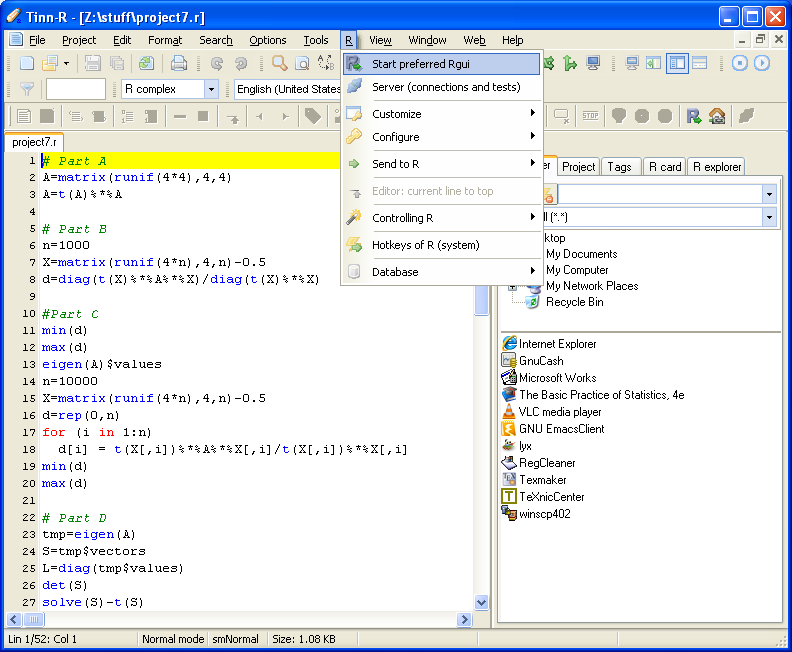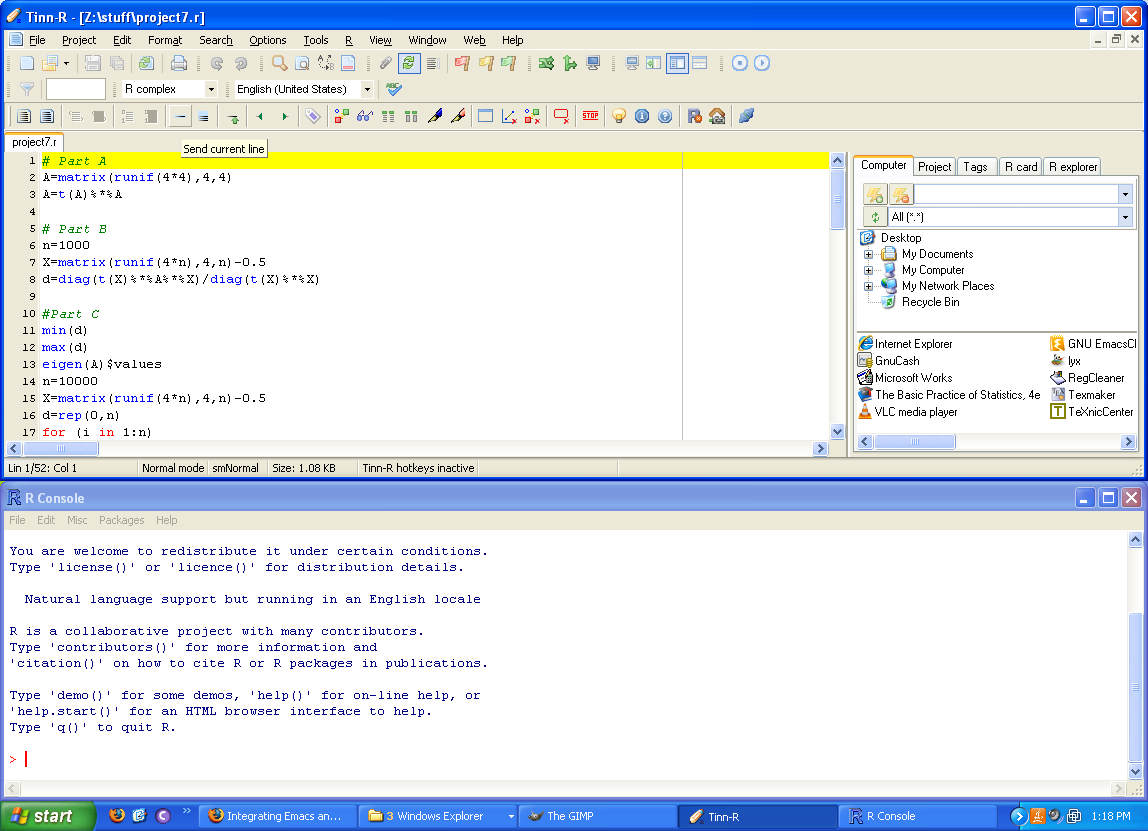Using Tinn-R
- Run Tinn-R. When the window opens up, select File, then select
"New" to start a new file. Type a few commands in like a few of
the ones below. Next, select "R", then "Start preferred Rgui".
You can also click on the "R" on the bottom toolbar (third from
the right) to start R.
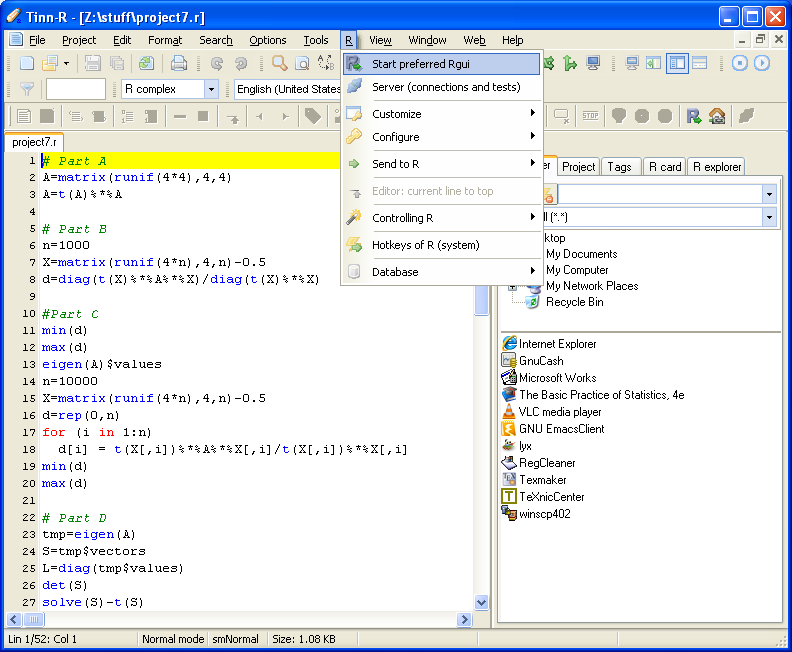
- You should now see a R window placed below the Tinn-R window, and
both are expanded to cover the entire screen. To submit the
current command line to R (the yellow highlighted line), click on
the small icon in the graphic below above the "Send current line".
This allows for the incremental submission of R code to R. This
should help to make corrections to the code, and resubmission to R
easy!
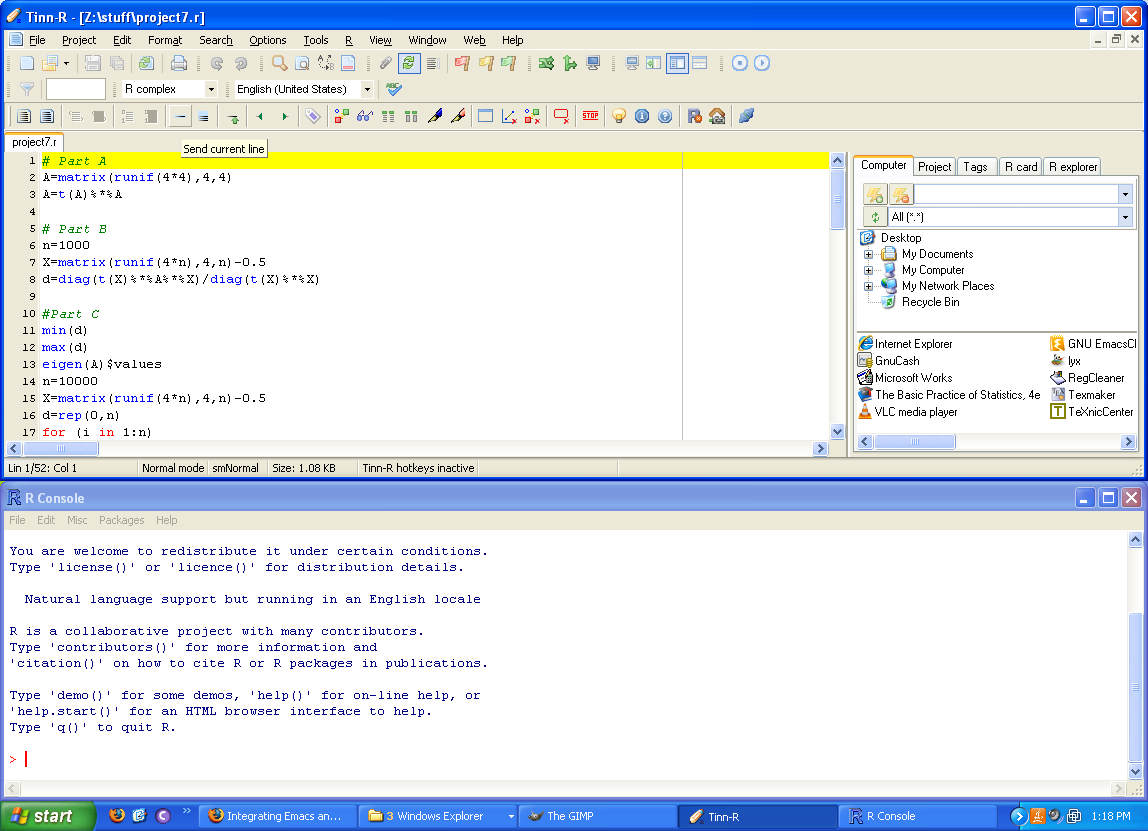
- If you save the file with the extension ".r", then you can open
the file in Tinn-R anytime by double clicking on the file. I like
to save all my R files in a directory, and then double click on
the file to start Tinn-R.
- You can click on the "R Card" to get some basic help for R. You
can also still type "help("command")" in the R console window for
help on R commands.
- You can have line numbers appear before each line if you select
"View", then "Line Number" (or type Ctrl-L). This might help you
find an error quicker if you submit an entire file to R.
- Explore the interface a bit. If you find something in particular
you like, let me know!
S. Hyde
Last modified: Tue Sep 8 19:10:33 HST 2020
 Back
Back