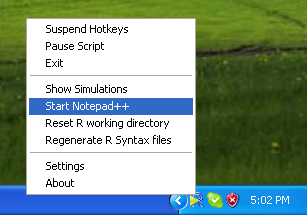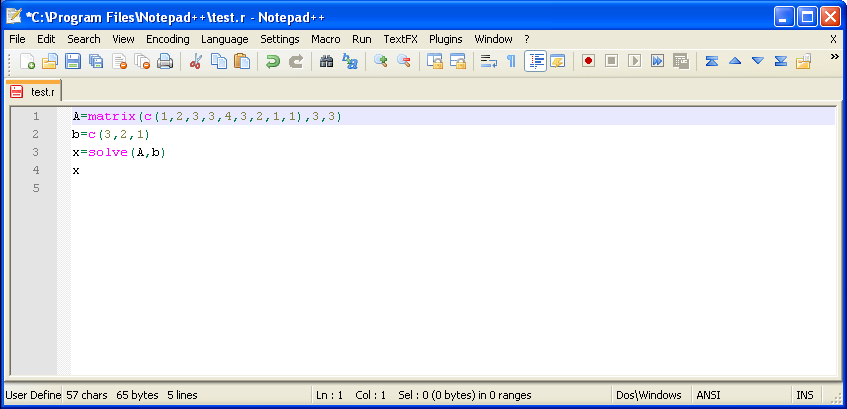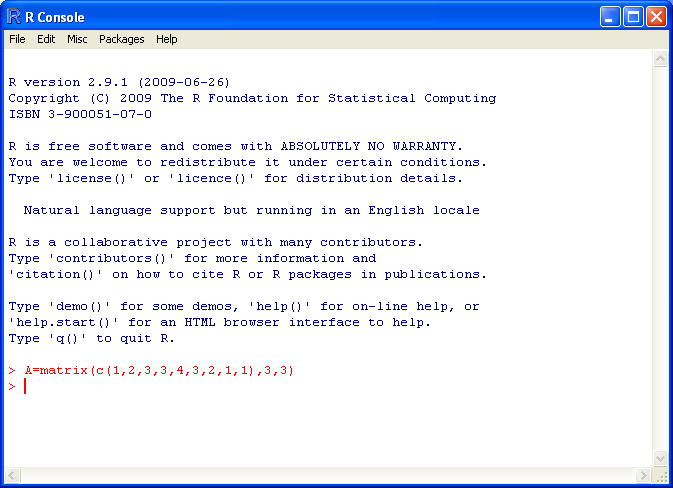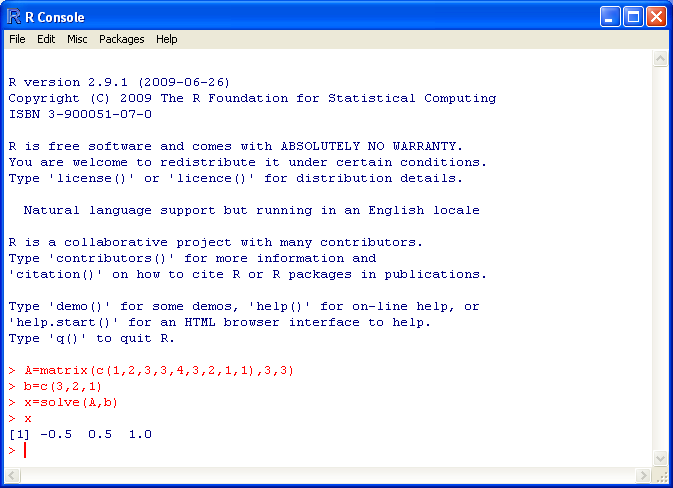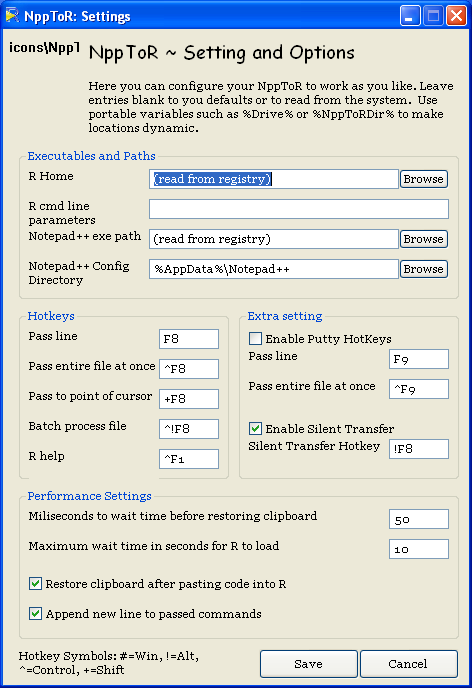Using Notepad++ with NpptoR
- To run Notepad++, right click on the R icon in the system tray as
show below, then select "Start Notepad++"
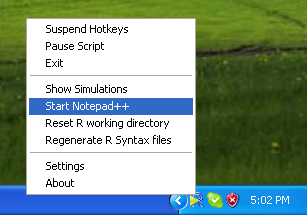
- Type a few commands in like a few of the ones below. To submit
the current line to R to be run, press the F8 button. Note that
if F8 doesn't work because you're using it, you can change it.
See the bottom of this webpage for how to change the settings for
NppToR.
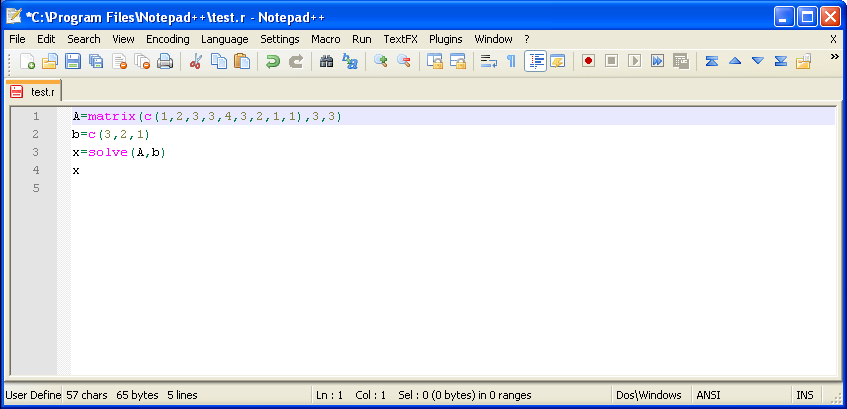
- If R wasn't already started, then it will start behind the
Notepad++ window. You should see the current line submitted to R.
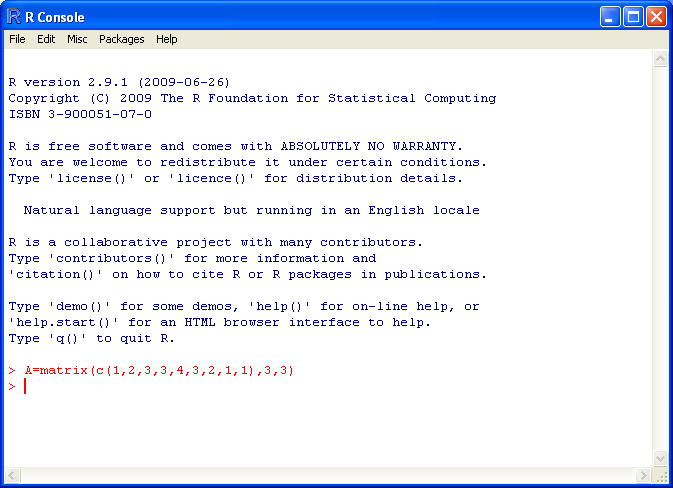
- If you want to submit the entire file to R, then press Ctrl-F8
instead. This submits all the commands. There are also other
commands that can be used as well. See the next item for a
description of them
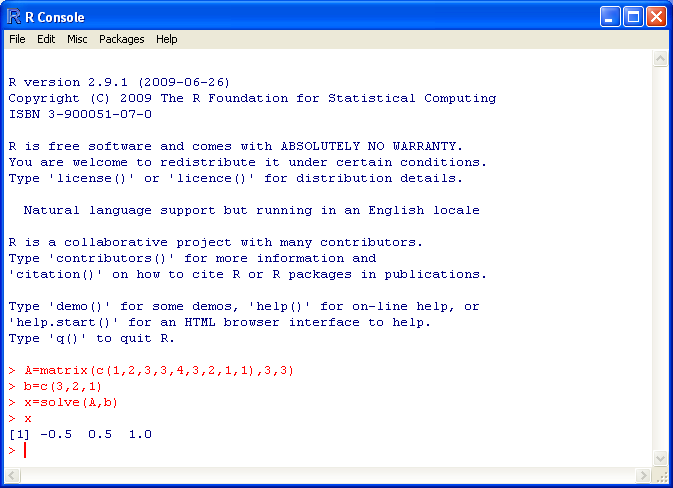
- If you want to change any of the settings for NppToR, then right
click on the R icon in the system tray, then select "Settings".
The following pops up:
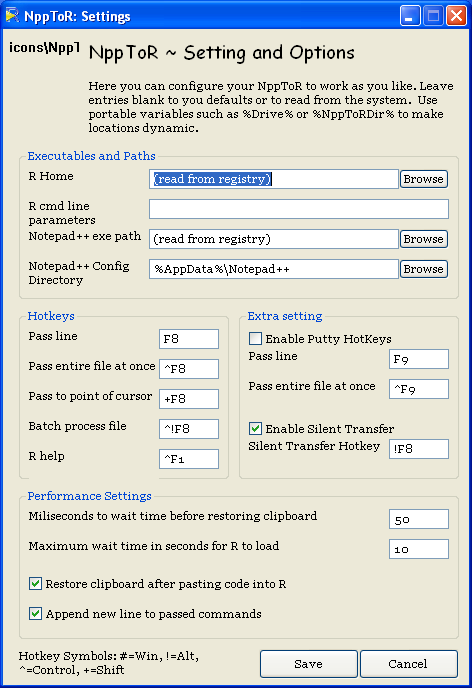
You can use "^F7" to designate Ctrl-F7, etc. Note the legend at
the bottom left of the above window explains the meaning of the
symbols. The hotkeys do the following:
- Pass line: Passes a line to R
- Pass file: Passes the entire file to R
- Pass to point of cursor: Evaluates the file from the
beginning of the file to the point of the cursor.
- Batch process file: Saves the file, then evaulates the
file in batch mode, and opens the result in Notepad++
S. Hyde
Last modified: Tue Sep 8 20:10:05 HST 2020
 Back
Back