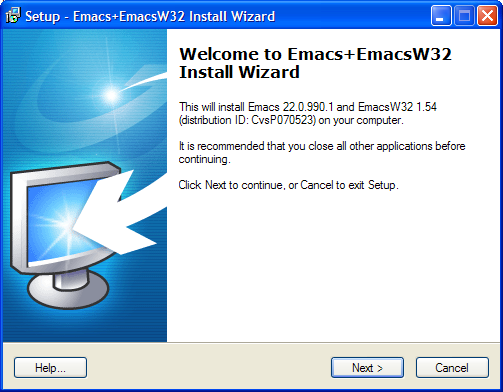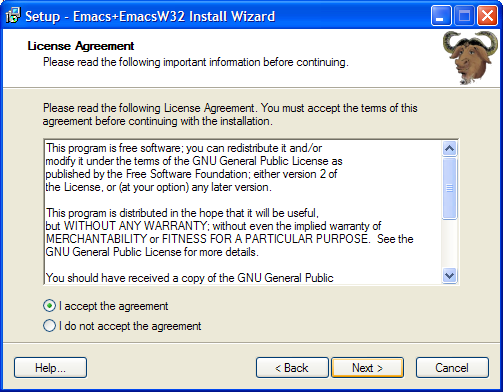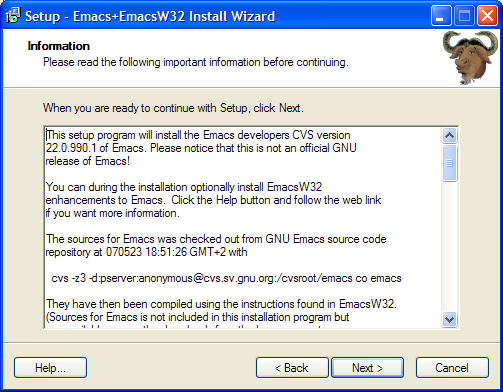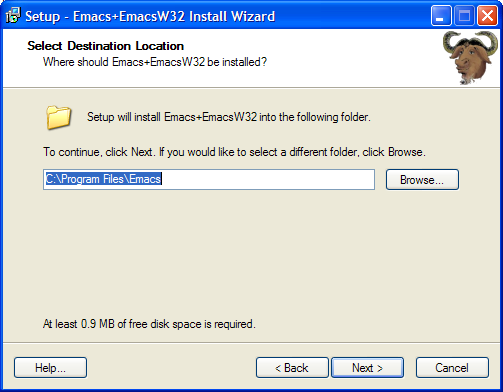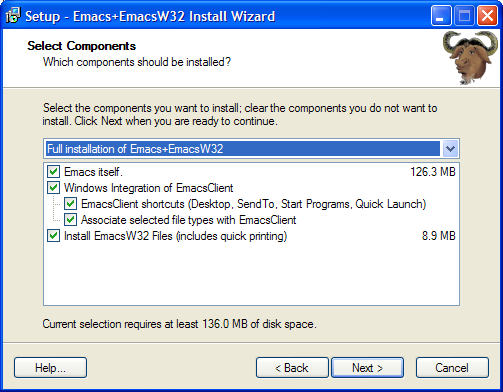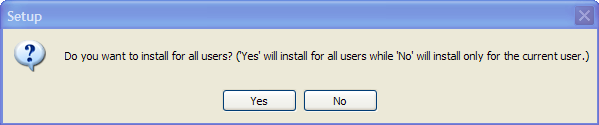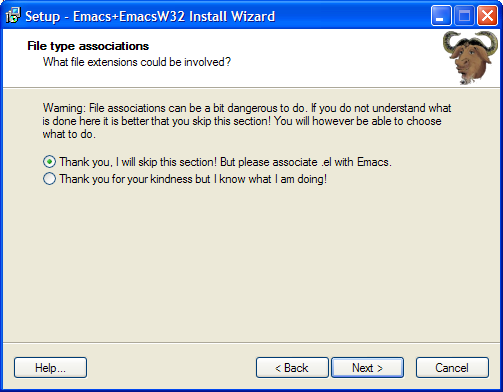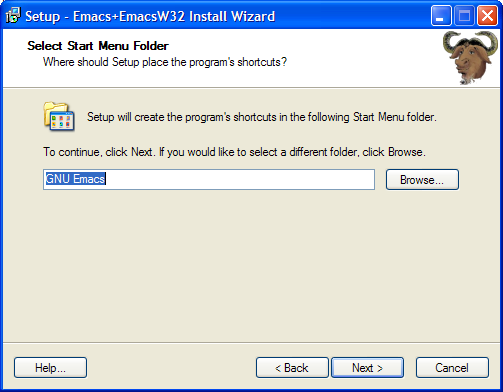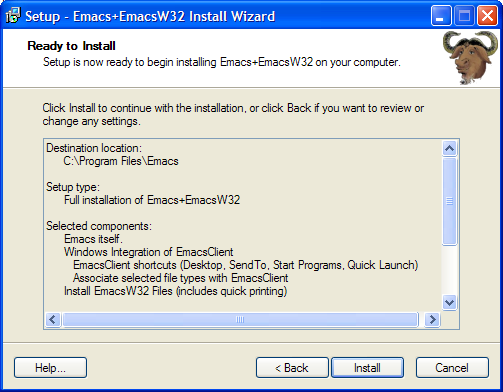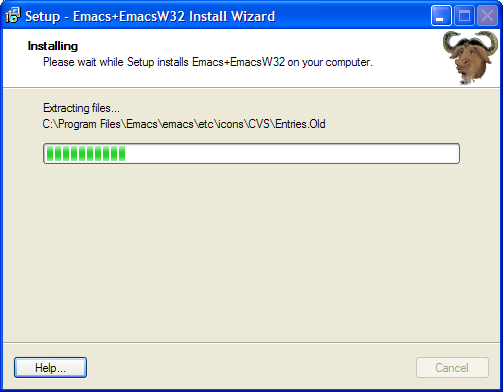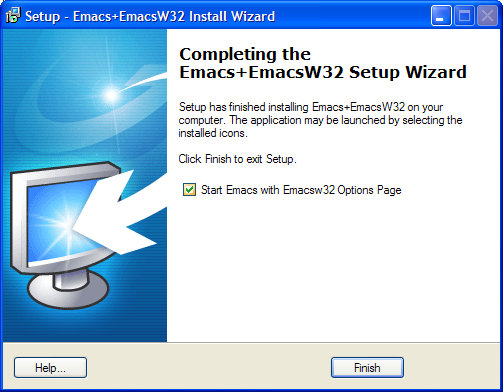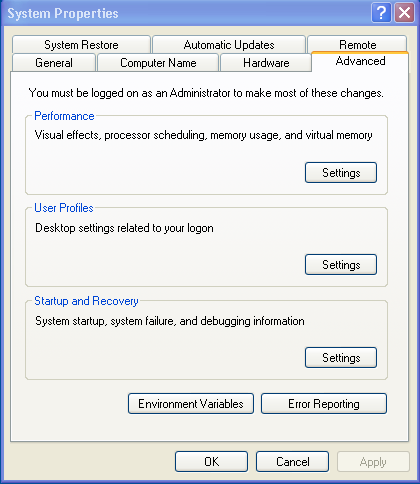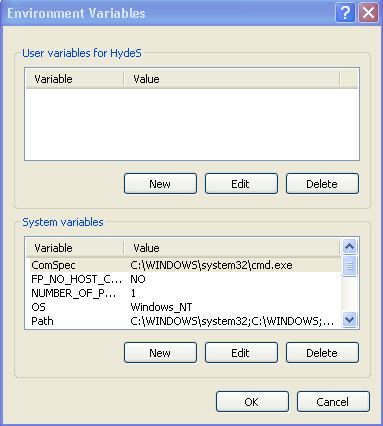Back
Back
R Description Installing R
Installing RStudio
Installing Emacs Integrating Emacs & R
Installing Rcmdr Shortcut to Rcmdr!
Tinn-R Description Installing Tinn-R Setting up Tinn-R Using Tinn-R
Notepad++ & NppToR Installing Notepad++ Installing NppToR Using Notepad++